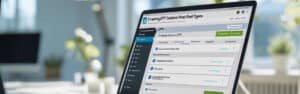How to Create a Professional Website with WordPress and Elementor [2025 Guide]
Creating a website in 2025 doesn’t have to be complicated or expensive. With WordPress and Elementor, you can build a fast, beautiful, and mobile-friendly site — without writing a single line of code.
This guide will walk you through every step to build and publish your own professional website — perfect for entrepreneurs, startups, freelancers, and local businesses.
Step 1: Get a Domain and Hosting
Before building your site, you need:
A domain name (e.g., yourbrand.com)
A reliable web hosting service
Pro Tip: Digital Solutions Network offers fast, secure hosting optimized for WordPress. We’ll help you get started with no hassle.
Step 2: Install WordPress on Your Hosting
Once you’ve purchased your hosting and domain:
Log in to your hosting control panel (cPanel or Plesk).
Locate the WordPress installer (often under “Softaculous” or “Apps Installer”).
Choose your domain, create your admin username/password, and install.
Done! You now have a fresh WordPress website installed.
Step 3: Install Elementor Website Builder
To build your website visually:
Go to your WordPress dashboard.
Navigate to Plugins > Add New.
Search for “Elementor Website Builder”.
Click Install Now and Activate.
Elementor allows you to drag and drop sections, widgets, and elements to design beautiful pages — no coding needed.
Step 4: Choose a Lightweight Theme
For best results, use a fast, Elementor-compatible theme:
Hello Elementor – Official minimal theme by Elementor
Astra – Lightweight and flexible
GeneratePress – Great for speed and SEO
Install your chosen theme under Appearance > Themes > Add New.
Step 5: Build Your Homepage with Elementor
Now let’s create your homepage:
Go to Pages > Add New and title it “Home”.
Click Edit with Elementor.
Start building with these elements:
Headings (for clear messaging)
Images and videos
Buttons with strong calls-to-action (CTAs)
Contact forms, testimonials, etc.
Customize colors, fonts, layouts, and spacing.
Use templates or blocks from Elementor’s library to save time and get professional layouts fast.
Step 6: Set It as Your Homepage and Publish
Publish your new homepage.
Go to Settings > Reading.
Choose “A static page” and set your homepage.
Visit your domain — your site is now live!
Step 7: Optimize for SEO and Speed
To rank higher on Google and provide a better user experience:
Install Rank Math or Yoast SEO to handle meta tags and sitemaps.
Use LiteSpeed Cache or WP Rocket to improve speed.
Compress images with Smush or Imagify.
Use SEO-friendly URLs, alt text, and proper heading structure (H1-H3).
The faster and more optimized your site is, the better your rankings will be.
Step 8: Add Essential Website Features
To make your site more functional and user-friendly, add:
Contact forms (Elementor Forms or Contact Form 7)
WhatsApp chat integration
Newsletter signup form (with Mailchimp or Brevo)
Social media buttons
A blog for ongoing SEO and content marketing
Bonus: Keep Your Website Updated
Post regularly on your blog to increase traffic.
Update plugins and themes to keep everything secure.
Monitor performance with Google Analytics and Google Search Console.
Need help growing or maintaining your website? We’ve got your back.
Conclusion: Build and Launch Your Website Today
With WordPress and Elementor, building a website is no longer a job just for developers. You can do it yourself — faster, easier, and more affordably than ever before.
Whether you’re launching a personal brand, an online store, or a business website, this guide will help you get online with confidence.
At Digital Solutions Network, we help businesses and entrepreneurs create high-performing websites that grow with them.
Found this guide helpful?
👍 Bookmark it for later
🔗 Share it with friends or fellow entrepreneurs
🛠 Need expert help? Contact us today